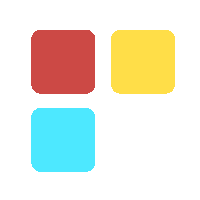Block Specific Senders in G Suite Using Blocked Sender
Blocked senders restrict the senders who try to send emails to individual email addresses in the domain. The Blocked senders setting is applied to all of the users in an organizational unit. The users in child organizations inherit settings from the parent organization.

You can reject emails from individual addresses or entire domain by adding those addresses or domains to a blocked senders list. This can help to protect the mailbox from spam and malicious email. The Blocked senders setting applies to all the users in an organizational unit.
Steps to set up Blocked sender list:-
-
Sign in to your Google Admin console.
-
From the Admin console, go to AppsG SuiteGmailAdvanced settings.
-
Scroll down to the Blocked senders setting in the Spam section, and click Configure. If the setting is already configured then click Edit or Add Another.
-
Then follow the below steps to configure the setting.
Step 1: Hover over the Add addresses or domains to the blocked senders list option
➣ Click Use existing or create a new one and enter a new list name, click Create.
➣Click over the list name, click Edit, and then click Add .
➣Enter the email ids or domain names.
➣Click Save.
Step 2: Edit the default rejection notice
➣ Enter customized text for the rejection notice.
Step 3: (Optional) Add exceptions to your list
(Here you can set up an approved sender list, and the emails from domains or email addresses in the list will bypass the Blocked senders setting.)
➣ Check the Bypass this setting for messages received from addresses or domains within these approved sender lists box.
➣ Click on the option Use existing or create a new one.
➣ Select the name of an existing list, or enter a custom name for a new list in the Create new list field and then click Create.
➣ Hover over the list name, and then click Edit.
➣ Click Add .
➣ Enter email addresses or domain names.
➣Click Save.
Final step: Add and save the setting
➣Click Add Setting and click Save.