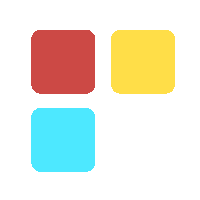Introducing AI in MS Excel
Vivid presentation of data for better analysis, reduction of intensive calculation of bulk data and introduction of certain tools to work with data in a more lucrative way are some of the reasons behind Microsoft's plan to introduce Artificial Intelligence in Excel.

Simplicity is the Power of Excel and it's popularity is because of the following:
- Presentation of data in rows & columns
- Power calculation engine
- A set of tools to work with the Data
Now, AI has come to elevate excel to a greater height, thereby reducing human effort and these are discussed below.
1. Say Goodbye to manual data Entry
Days are gone by, when human resources had to enter data manually in excel sheets from a Hard copy. Because of AI, you can take an image of the data that you need to enter in the sheet and it will be directly updated in excel when you upload in Excel Android App.
2. Introducing intelligent suggestions with Ideas
Ideas is an AI-powered service that helps users to take advantage. Ideas help users to create professional documents, presentations, and spreadsheets in less time.
3. Dynamic Arrays in Excel
Until now, you wrote a formula for each value that you wanted. With dynamic arrays, all that changes. Now, you can write a formula, click on enter key and get an array of values. One formula, multiple values. This will allow you to build more capable spreadsheets, faster, with fewer formulas and less chance of getting error.
To harness the power of dynamic arrays, I have jotted down amazing new functions. So, for instance, you can use the SORT function to sort a list, the UNIQUE function to remove duplicates from that list, then use the FILTER function to get just what you want from the list. And when the data changes, the dynamic array will resize and recalculate automatically.
- FILTER- It filters an array of data based on criteria you define.
- UNIQUE- It returns a list of unique values from a list or range.
- SORT- It sorts an array of values.
- SORTBY- It sorts an array based on a corresponding array.
- SEQUENCE- It generates a list of sequential numbers, such as 1, 2, 3, 4.
4. Add Real Time STOCK Prices in Excel
Select the cells that contain the Stock Names or symbols and then navigate to the Data tab in the Excel Ribbon. Next, Click on the Stocks button within the Data. After clicking on the Stocks button, Excel will attempt to convert as many of the selected cell's values into stock data types.
5. Use of Geography in excel
This tool is basically used to get information on Geographical data.
- Type some text in cells. For example it can be a country, state, province, territory, or city name into each cell.
- Then select the cells.
- To create a table, go to the Insert and then to Table.
- With the selected cells, go to the Data tab, and then click on Geography.
- If Excel finds a match between the text in the cells, and your online sources, it will convert your text to the Geography data type.
- Select one or more cells with the data type, after that the Insert Data button will appear. Then click a field name to get more information. For example, pick Population to know the total number of population.
- Click on the Insert Data again to add more information. For example, type Area and the Area column will appear with data.
AI is effective when you are familiar with the usage of all these tools, otherwise it will be in a latent state.