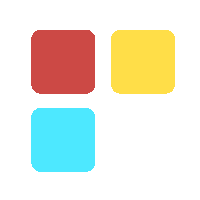Organizational Unit: What You Need to Know
Organizational Unit is helpful in creating an effective organizational structure for functional and business growth of the organization.

Initially, in the Early Development of Google Admin console, all your users and devices are placed in a single organizational unit. All settings you make in the Admin console apply to this top-level organization and therefore to all users and devices in your account, But In some scenario we came across a condition where we need to give different permission\access to the specific user\user group, To achieve this we use Organizational Unit
An Organizational Unit (OU) is a subdivision of Active Directory into which we can place users, groups, computers, and other organizational units.
You can create organizational units to mirror your organization's functional or business structure
Each domain can have their own Organizational hierarchy, if an organization have several domains then we can create Organizational Unit (OU) structure in each domain and each domain structure is independent of the other domain Structure
In most systems, organizational units appear within a top-level organization grouping, Top level OU is nothing but our Domain. We can have multiple OU for different Domain in the Organizational
OU Generally follow the same name as you register for domain
We can create as many Sub OU under the main OU as we want
If we have only one OU then all the setting will be applied to all the organization
If we have multiple OU then Different application, setting, access to different OU
Consider the above figure in this Root Domain OU has different Sub OU which has different users and those have different settings for Email Allowance
We can move one user from one OU to another but we cannot have one user in Different OU, User can only be a member of one OU
To restrict access to some application to OU follow below process
Go to App Section -> Google App
Select the App you want to restrict access
Click on 3 vertical dots in front Application name and apply the setting as you want
A Confirmation Popup will appear, click on Turn Off and the application is turned off for respective organization
Adding an Organizational Unit
Steps to add an Organizational Unit
Sign in to your Google Admin console using an administrator account.
From the Admin console Home page, go to Menu and then Directory and then organizational units.
Select the organization you want to modify and click Create new organizational unit Create.
Enter the name under Name of organizational unit tab
To add a description of the organization, enter it under Description.
We can add it below any of Sub Organization
Choose a parent organization.
Click Create.
We can add a sub Organization under a sub-organization like sort of tree effect this means any permission or restriction assigned to that OU would be Inherited from one above you requested it
In many systems, one OU can also exist within another OU. When OU is present under another OU this creates a relationship where the contained OU is called the child and the container is called the parent.
OUs are used to create a hierarchy of OUs within a domain. OUs within the same domain can have a relationship.
Editing the Organizational Unit
We can edit the Organizational unit by clicking 3 vertical dots in front of OU name
We can edit their Name, Description, Parent OU in the edit menu
Moving the Organizational Unit
We can move the OU from one Organizational unit to another by clicking on 3 vertical dot
Then we can select the OU in which we have to move that OU
We can also move User from one OU to another OU
We can also move multiple users at once
If you are a Super Administrator then you cannot move yourself to other OU, some other Super Administrator can move you to different OU
Deleting the Organizational Unit
We can delete the Organizational unit by clicking on 3 vertical dots in front of OU name
It will give error as “You cannot delete this organization because it has User”
Then you can move all the user to different OU and delete the OU